Using TFS without MSDN Visual Studio - quick how-to
It's pretty straightforward once you've googled it, but here's a quick how-to:
- Speak to management about TFS CAL licensing, because you require one (audit requirement, not functional blocker) - as of this post, MSRP for one CAL is ~$500USD.
- Install Team Explorer 2013 (this should also install a bare VS) http://www.microsoft.com/en-ca/download/details.aspx?id=40776
- Install VS Power Tools 2013 https://visualstudiogallery.msdn.microsoft.com/f017b10c-02b4-4d6d-9845-58a06545627f
- Open VS Foundations to see Team Explorer, connect to your TFS server
- Download a copy of whatever project you're working on to a local folder
- Using Windows Explorer, brows to that local folder - you should see new icon overlays, and have a 'Team Foundation Server' context menu (right-click).
- If you don't: HKEY_LOCAL_MACHINE\SOFTWARE\Microsoft\Windows\CurrentVersion\explorer \ShellIconOverlayIdentifiers
- Change the order by prefixing (renaming) the TFS keys with 1, 2, 3 - then reboot.
Item#8 means you probably have dropbox or something installed that's caused you to exceed the Windows OS icon overlay maximum of 15. I was at 18, and 3 of the 5 TFS icon overlays were bumped off the list.
Alternatively, at #7, just wait a few minutes - there's some background process that could take time to register the folder as 'TFS-able'.
Note that you can't really get away from using Visual Studio, so for those of you doing just stuff like PowerShell scripts and the like, ya still need it installed.
Links I used to build this:
- http://blogs.msdn.com/b/youhana/archive/2012/01/09/why-am-i-not-seeing-the-icon-overlays-in-shell-extensions-tfs-power-tools.aspx
- http://stackoverflow.com/questions/10442099/tfs-power-tools-shell-extension-context-menu-quirky-and-tfs-icons-on-files-fo
- http://stackoverflow.com/questions/16105909/shell-extension-not-showing-in-windows-explorer-context

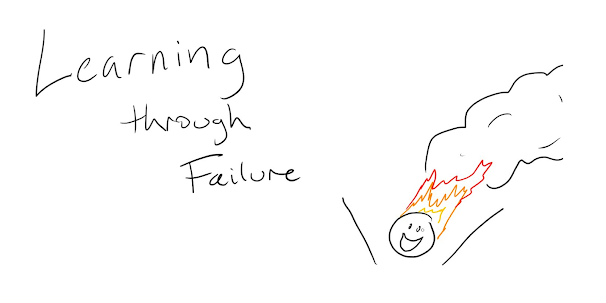
Comments
Post a Comment