HP OA & VC SSL & LDAP setup
Acronym-y title translation: HP Onboard Administrator and Virtual Connect SSL and LDAP setup. Although if you had to ask, you probably don't need to read the rest of this post.
I was tasked with scripting the setup of SSL and LDAP authentication for the OA and VC modules in our blade enclosures. This mostly just contains the settings you need, I will post up the script when done.
Set up appropriate DNS records for the following:
* Active OA module IP
* Standby OA module IP
* VC Domain IP
* Active VC module IP
* Standby VC module IP
Ensure NTP is sync'd to your AD environment - AD auth won't work if there is a time discrepancy of more than a few minutes.
Directory Server Address: DCname.domain.local
Directory Server SSL Port: 636
Search Context 1: OU=Users,OU=parentOU,DC=domain,DC=local
Search Context 2: @domain.local
(Check 'Use NT Account Name Mapping')
Note that the documentation states you can just use 'domain.local' for the Directory Server Address...I tried this and got failures pinging the Directory Server, so just left as the 'main' DC FQDN.
Further, DO NOT un-check 'Enable Local Users' before you test and 100% validate AD authentication is working. Srsly.
Directory Groups
Must be set to the exact display name of the group you're using to control access.
LDAP Server Address: DCname.domain.local
LDAP Server SSL Port: 636
Search Context 1: OU=parentOU,DC=domain,DC=local
Search Context 2: @domain.local
(Check 'Use NT Account Name Mapping')
LDAP Groups
Must be set to the exact display name of the group you're using to control access.
Start->MMC->Add/remove snap-in->Certificates (Computer Account)->Personal->Certificates
Export DC certs (in base-64 format) - one for each critical site (for example one for the HQ DC, one for the DC...DC). Upload them into OA one at a time.
OA Module Certificates & CSR
1. Under Active Onboard Administrator/Certificate Administration/Cert Request, get the CSR text, dump into .txt file. (Generate a CSR, note that the CN is the DNS name you want to use for the OA module)
2. On your enterprise CA, copy the text file somewhere convenient and run this command and then copy out the generated .cer file back to your PC.
certreq -submit -attrib "CertificateTemplate:WebServer" encl01onad1.txt
3. Under Active Onboard Administrator/Certificate Administration/Cert Upload, paste in the contents of the .cer file (ensure no trailing lines).
OA SIM Certificate
We use SIM, so to enable SSL for SIM you need the SIM server's certificate, get it the same way you got the DC certs.
I was tasked with scripting the setup of SSL and LDAP authentication for the OA and VC modules in our blade enclosures. This mostly just contains the settings you need, I will post up the script when done.
DNS/NTP
Ensure DNS server settings are correct for the enclosure IP config.Set up appropriate DNS records for the following:
* Active OA module IP
* Standby OA module IP
* VC Domain IP
* Active VC module IP
* Standby VC module IP
Ensure NTP is sync'd to your AD environment - AD auth won't work if there is a time discrepancy of more than a few minutes.
OA LDAP Settings
Directory SettingsDirectory Server Address: DCname.domain.local
Directory Server SSL Port: 636
Search Context 1: OU=Users,OU=parentOU,DC=domain,DC=local
Search Context 2: @domain.local
(Check 'Use NT Account Name Mapping')
Note that the documentation states you can just use 'domain.local' for the Directory Server Address...I tried this and got failures pinging the Directory Server, so just left as the 'main' DC FQDN.
Further, DO NOT un-check 'Enable Local Users' before you test and 100% validate AD authentication is working. Srsly.
Directory Groups
Must be set to the exact display name of the group you're using to control access.
VC LDAP Settings
LDAP ServerLDAP Server Address: DCname.domain.local
LDAP Server SSL Port: 636
Search Context 1: OU=parentOU,DC=domain,DC=local
Search Context 2: @domain.local
(Check 'Use NT Account Name Mapping')
LDAP Groups
Must be set to the exact display name of the group you're using to control access.
Certificates
OA LDAP CertificateStart->MMC->Add/remove snap-in->Certificates (Computer Account)->Personal->Certificates
Export DC certs (in base-64 format) - one for each critical site (for example one for the HQ DC, one for the DC...DC). Upload them into OA one at a time.
OA Module Certificates & CSR
1. Under Active Onboard Administrator/Certificate Administration/Cert Request, get the CSR text, dump into .txt file. (Generate a CSR, note that the CN is the DNS name you want to use for the OA module)
2. On your enterprise CA, copy the text file somewhere convenient and run this command and then copy out the generated .cer file back to your PC.
certreq -submit -attrib "CertificateTemplate:WebServer" encl01onad1.txt
3. Under Active Onboard Administrator/Certificate Administration/Cert Upload, paste in the contents of the .cer file (ensure no trailing lines).
OA SIM Certificate
We use SIM, so to enable SSL for SIM you need the SIM server's certificate, get it the same way you got the DC certs.
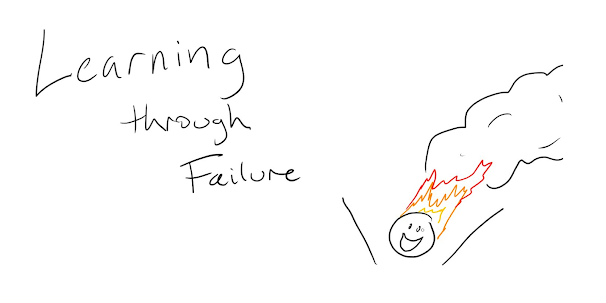
Comments
Post a Comment